Step-by-Step Guide to Reversing Videos on Android Easily
Advertisement
Video reversals provide creative value to your content by transforming it into more exciting and stimulating material. You should learn video reversal techniques because they provide helpful functionality when working on social media content and school assignments and video effect trials. This tutorial demonstrates the simple way to reverse your videos using Android devices through various available techniques.
Why Reverse a Video?

This effect is commonly used for:
- Creative Expression: Reverse videos can make simple actions look mesmerizing, like water flowing backward or objects “unbreaking” themselves.
- Fun Social Media Content: Platforms like TikTok, Instagram, or YouTube thrive on visual creativity. Use reverse effects to stand out and grab attention.
- Storytelling: Adding a reversed clip in storytelling can create a sense of mystery or intrigue.
- Special Effects: GOT fans, remember the iconic scene where the footage rewinds? You can add similar effects to your own projects for dramatic flair.
Step 1: Choose Your Video
Before you can reverse a video, you need to pick the right one! Decide which video in your library you'd like to experiment with. If your Android device supports a file manager or gallery for organization, that’s a great place to start.
Step 2: Select the Right App
Android doesn’t offer built-in tools to reverse videos, so you’ll need to install a third-party app. Here are some of the most popular choices based on their ease of use and features:
1. Reverse Movie FX
This app is perfect for beginners due to its intuitive interface. Reverse Movie FX specializes in reversing videos while maintaining quality.
Features:
- Reverse video and audio.
- Add music or effects.
- Share directly to social media platforms.
2. KineMaster
If you’re looking for more professional tools along with video reversing, KineMaster is an all-in-one video editor.
Features:
- Reverse video clips, add transitions, and layer audio.
- Supports a wide range of video resolutions.
- Comes with a free (watermarked) or paid version (without watermark).
3. InShot Video Editor
Another beginner-friendly tool, this app not only lets you reverse videos but also includes advanced tools for cropping, slicing, and adding filters.
Features:
- Reverse videos with a single click.
- Combine clips, add text overlays, and adjust frame settings easily.
Pick a tool and download it from the Google Play Store. Once installed, move on to the next step.
Step 3: Import Your Video
Open the app you’ve chosen, and locate the option to import a video. This task is usually labeled as “Import” or “Add Clip.” Most apps allow you to:
- Select clips from your gallery or file manager.
- Trim and edit the video beforehand if needed.
Keep in mind that shorter videos are faster to process in reverse.
Step 4: Reverse Your Clip
Once your video is imported, look for the “Reverse” feature. This option is usually highlighted in the toolbar or setting options of the app. Tap it, and the app will start processing your video.
The duration of this process depends on:
- The length of your video.
- The processing power of your Android device.
Step 5: Adjust and Enhance (Optional)
After reversing your video:
- Preview the result to ensure it meets your expectations.
- Consider adding filters, music, or sound effects for added impact.
- Adjust playback speed to make the reversed effect more dramatic or subtle.
Most apps allow you to combine reversed and standard clips into one cohesive project.
Step 6: Save and Share
When your video is ready, save it to your device. You’ll often find an option such as “Export” or “Save to Gallery.” Ensure you select your desired resolution and format (1080p MP4 is usually best for mobile and social media).
Finally, share your reversed masterpiece! Post it to Instagram, TikTok, or WhatsApp to amaze your audience.
Tips for Reversing Videos

- Keep your clips short: Reversing long videos can be tedious and not as visually appealing.
- Find the perfect clip: Experiment with different clips to find the best one to reverse. Not all clips will look great in reverse, so try a few before selecting.
- Add music or sound effects: Adding a unique soundtrack or sound effect can enhance the reversed video experience.
- Use slow motion: Most video editing apps allow you to adjust the playback speed of your clip, making it appear slower or faster in reverse. This can add an extra layer of creativity to your video.
- Try reversing multiple clips simultaneously: Some apps allow you to select multiple clips and reverse them together for a more dynamic effect.
- Combine with other video effects: Don't be afraid to experiment with other effects, such as filters or transitions, in combination with the reversed footage. This can add a professional and polished look to your video.
Common Troubleshooting Tips
- Clear cache and restart the program: If you encounter any glitches or errors while using the reverse video function, try clearing your cache and restarting the program. This can often solve technical issues.
- Update to the latest version: Make sure that you are using the most recent version of your video editing software. Developers frequently release updates with bug fixes and new features.
- Check system specifications: Video editing can require a lot of processing power and memory from your device. Make sure that your computer meets the minimum system requirements for running your chosen editing software.
- Reinstall software: If all else fails, consider uninstalling and reinstalling your video editing software. This can sometimes resolve persistent issues and ensure that you have the most up-to-date version of the software.
Conclusion
Reversing videos on Android has never been easier with the right tools and a clear step-by-step process. By following this guide, you can effortlessly transform your video clips into reverse-played masterpieces. Whether you're using built-in features of your favorite editing apps or third-party software, the key is ensuring your device meets the requirements and that you're familiar with the interface.
On this page
Why Reverse a Video? Step 1: Choose Your Video Step 2: Select the Right App 1. Reverse Movie FX Features: 2. KineMaster Features: 3. InShot Video Editor Features: Step 3: Import Your Video Step 4: Reverse Your Clip Step 5: Adjust and Enhance (Optional) Step 6: Save and Share Tips for Reversing Videos Common Troubleshooting Tips ConclusionAdvertisement
Related Articles

How to Create a Fake FaceTime Call to Prank Your Friends

Master the Art of Drawing on Videos with Step-by-Step Tutorials

How to Edit Vertical Videos in iMovie: Step-by-Step Tutorial

Step-by-Step Guide to Making a Boomerang Video on Snapchat

6 Best Platforms to Watch Anime and Cartoons Without an Account
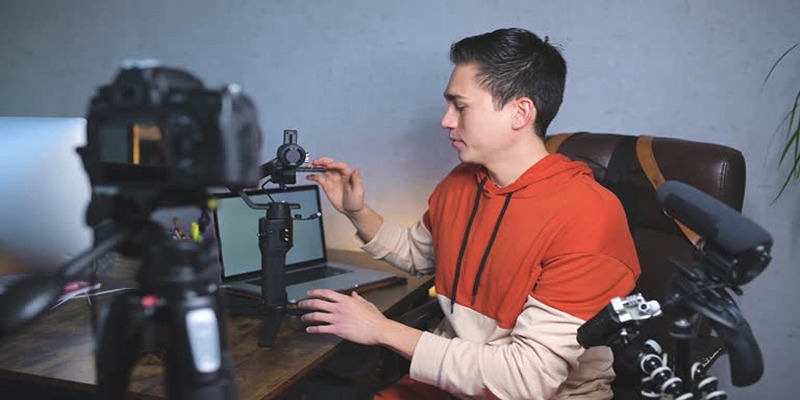
Top 5 Free Video Enhancers to Instantly Boost Video Quality

Top Free CRM Software in 2025 to Organize and Grow Your Business
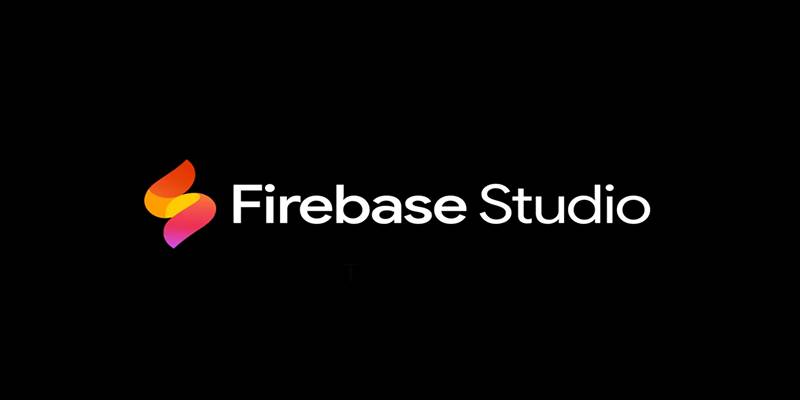
Firebase Studio: Google’s AI-Powered IDE for Cloud App Development

5 Best Tools to Record High-Quality Valorant Clips Effortlessly

2025's Top Screen Recording App Review: iTop Screen Recorder

Discover the 7 Best Gmail Alternatives in 2025 to Boost Your Email Game
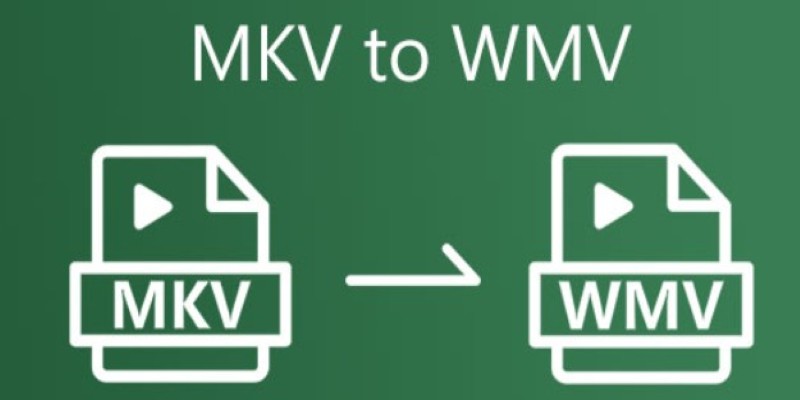
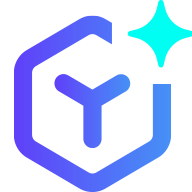 novityinfo
novityinfo