2025's Top Screen Recording App Review: iTop Screen Recorder
Advertisement
Screen recording is essential for tutorials, live streams, and more. In 2025, iTop Screen Recorder stands out as a top choice for its user-friendly interface and powerful features. Ideal for beginners and pros, it offers smooth recording, high-quality output, and versatile editing tools. Discover why iTop Screen Recorder is one of the best screen recording apps this year and elevate your content creation effortlessly.
Why Do You Need a Screen Recorder?

- Boost Learning: Teachers can record lessons for remote learning or create tutorial videos for greater accessibility.
- Improve Communication: Businesses use screen recording to quickly share updates, demonstrate products, or record meetings for absent team members.
- Simplify Content Creation: YouTubers, influencers, and gamers use screen capture tools to produce engaging videos for their audiences seamlessly.
- Document Processes: IT and software professionals rely on screen recording to document workflows, provide troubleshooting instructions, and create proof of concepts.
With these diverse needs in mind, the demand for unparalleled functionality in screen recording apps has skyrocketed. iTop Screen Recorder rises to the occasion, redefining what users can expect from a screen recording app.
What Makes iTop Screen Recorder 2025's Top Pick
iTop Screen Recorder has earned its spot as one of the best screen recording tools of 2025 due to its many features, ease of use, and powerful performance. Here’s a closer look at what sets it apart.
1. High-Quality Recording Options
Using iTop Screen Recorder enables users to choose specific recording preferences which enables them to record videos at maximum 4K resolution with 60FPS smooth frame rate. Users can achieve perfect clarity as the tool supports both gameplay streams and professional presentation creation.
Key features include:
- Full-screen or region-specific recording options for tailored experiences.
- Support for high-definition audio and video synchronization.
- Flexible file format choices such as MP4, AVI, and MKV to suit various needs.
2. No Lag, Even for High-Stakes Tasks
Many screen recorders tend to lag or slow down systems, especially during resource-intensive tasks like live game recording. iTop Screen Recorder boasts minimal CPU usage, ensuring a lag-free and smooth recording experience.
3. Built-In Video Editing Toolkit
One of iTop Screen Recorder’s standout features is its integrated video editor. Once you’ve finished recording, you can trim, cut, and enhance your video directly within the platform. This eliminates the need for external editing software, saving you time and effort. Simple effects, transitions, and filters make even basic video edits feel polished.
4. Audio Recording and Customization
Unlike many competitors who offer limited audio-related functionality, iTop excels by allowing multiple audio sources for recording:
- Capture system sounds perfectly without distortion.
- Add narration by connecting external microphones.
- Synchronize background music or commentary during post-production.
5. Convenience of Scheduled Screen Recording
One of the most innovative features in the 2025 version of iTop Screen Recorder is scheduled recordings. This tool enables you to set a specific time for the app to start and stop recording automatically, even if you’re not around. Perfect for webinars, live-streamed events, or time-sensitive sessions!
6. User-Friendly for All Audiences
Whether you’re a complete beginner or a seasoned pro, iTop Screen Recorder’s intuitive interface ensures that you can start recording within seconds. Its clean layout and logical navigation mean no steep learning curve for new users.
Considerations of iTop Screen Recorder
While iTop Screen Recorder offers an array of features and benefits, there are some factors to consider when deciding if it’s the right tool for you. Some things to keep in mind include:
- Operating System Compatibility: iTop Screen Recorder is currently only available for Windows operating systems, so users with Mac or Linux systems may need to look for alternative screen recording software.
- Level of Customization: While iTop Screen Recorder offers a variety of recording options, its customization options may not be as extensive as other screen recording tools on the market. This may limit certain advanced users who require more control over their recordings.
- Cost: While iTop Screen Recorder does offer a free version, some of its more advanced features require a paid subscription. This may be a deterrent for users who are looking for completely free screen recording software.
Who Can Benefit from iTop Screen Recorder?
If you fall into any of the following categories, iTop Screen Recorder could be exactly what you need:
- Content Creators: Whether you’re making gaming montages, how-to guides, or vlogs, iTop’s high-quality recording and editing features can streamline your workflow.
- Educators: Easily record lectures, tutorials, or interactive lessons for students to access anytime.
- Business Professionals: Make compelling product demos, client presentations, and detailed training videos without breaking a sweat.
- Gamers: Share your best moments online with top-notch quality and zero lag.
- Casual Users: Need to record a quick tutorial or save a Zoom meeting? It’s never been easier.
Getting Started with iTop Screen Recorder
It takes just minutes to start using iTop Screen Recorder:
- Download: Visit iTop’s official website to download the latest version of the app.
- Install & Launch: Follow the simple installation process and open the app.
- Select Your Preferences: Choose your recording area, video quality, audio source, and desired settings.
- Start Recording: Capture whatever’s on your screen with a single click.
- Edit & Save: Use the built-in editor to polish your video and save it in your preferred format.
Alternatives of iTop Screen Recorder

While iTop Recorder is a great choice for screen recording, there are also other options available that may better suit your specific needs and preferences.
QuickTime (Mac Only)
QuickTime is the default video player on Mac devices, but it also has a screen recording feature that you can use to capture your screen. Simply open QuickTime and select "New Screen Recording" from the File menu. You can then choose your recording area and start capturing footage.
OBS Studio (Windows & Mac)
OBS Studio is a popular open-source software for screen recording and live streaming. It offers a range of advanced features, including the ability to record multiple sources at once, add text and graphics overlays, and adjust audio settings. However, it may have a steeper learning curve compared to other options.
Conclusion
After reviewing 2025's top screen recording apps, iTop Screen Recorder stands out as a versatile and user-friendly option for both beginners and advanced users. It offers seamless screen capture with options for high-resolution recording, customizable settings, and built-in editing tools, which make it an all-in-one solution for content creators and professionals alike. Its intuitive interface ensures ease of use, while advanced features such as scheduled recordings and detailed configuration options cater to more demanding tasks.
On this page
Why Do You Need a Screen Recorder? What Makes iTop Screen Recorder 2025's Top Pick 1. High-Quality Recording Options Key features include: 2. No Lag, Even for High-Stakes Tasks 3. Built-In Video Editing Toolkit 4. Audio Recording and Customization 5. Convenience of Scheduled Screen Recording 6. User-Friendly for All Audiences Considerations of iTop Screen Recorder Who Can Benefit from iTop Screen Recorder? Getting Started with iTop Screen Recorder Alternatives of iTop Screen Recorder QuickTime (Mac Only) OBS Studio (Windows & Mac) ConclusionAdvertisement
Related Articles

2025's Top Screen Recording App Review: iTop Screen Recorder

Best Tools to Compress Videos for Discord Effortlessly

How to Edit Vertical Videos in iMovie: Step-by-Step Tutorial

How to Convert M3U8 to MP4 Using VLC and Other Tools
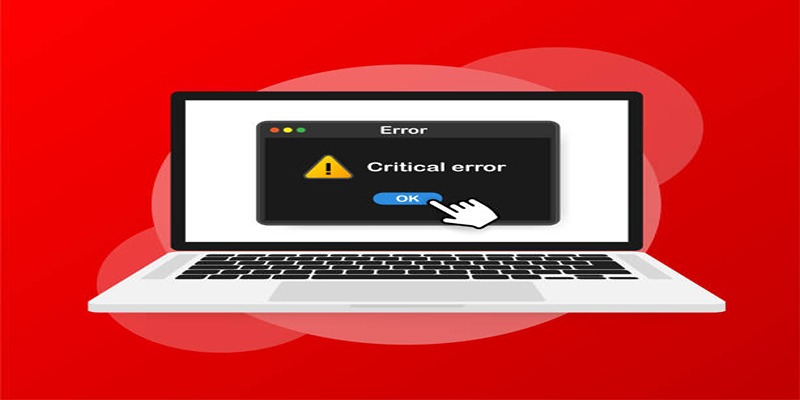
How to Fix Corrupted Videos on Windows: A Step-by-Step Guide

6 Best Tools to Create Stunning Animated Videos with Ease
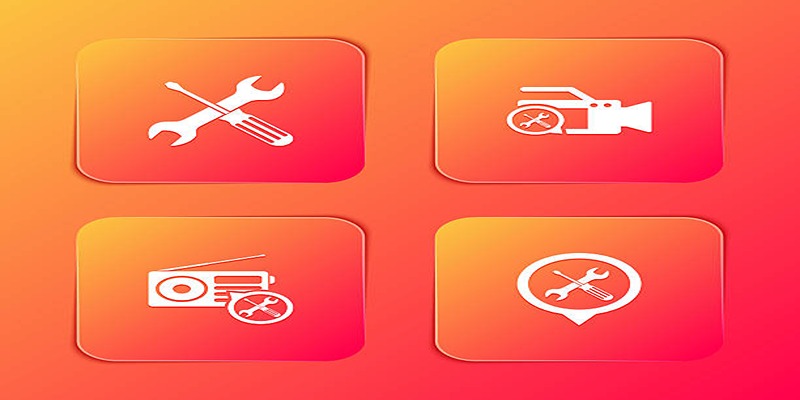
Kernel Video Repair Review: Everything You Need to Know

5 Best 4K UHD Media Players for Windows PC and Mac in 2025
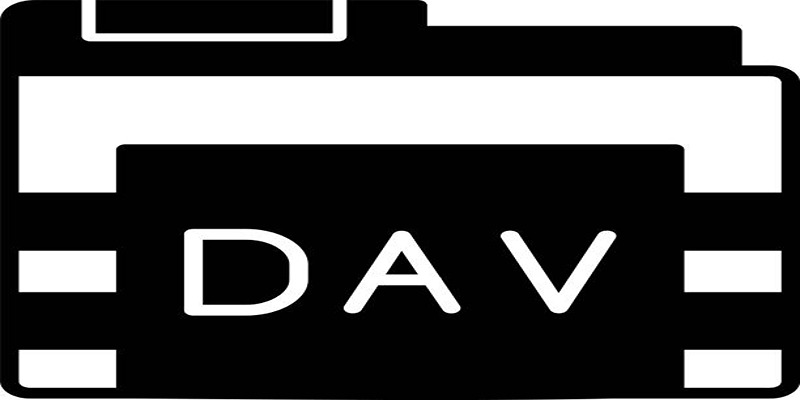
Best DAV File Players to Watch Encrypted Videos on Your PC

Simple Steps to Fix Pixelated and Grainy Videos on Windows

Fix Your Videos Fast with These Top Video Repair Software in 2025
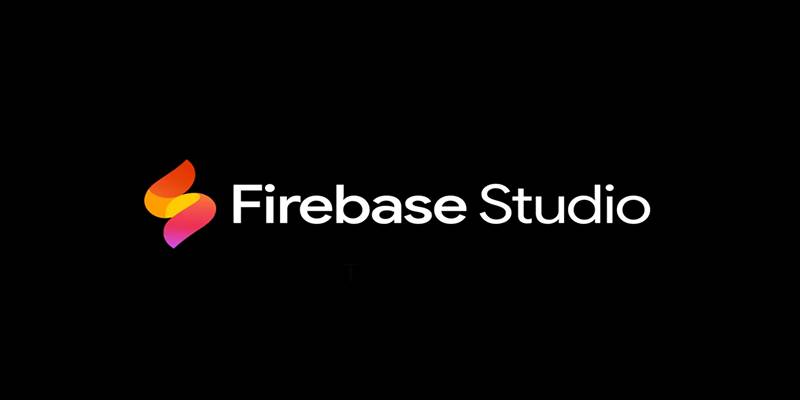
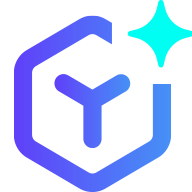 novityinfo
novityinfo