How to Convert MKV to WMV Quickly and for Free
Advertisement
So you've got an MKV file that refuses to play on your media player or editing software, and now you're stuck. WMV works fine on your system, but converting MKV to WMV sounds like a tech headache you don't want. Good news: it doesn't have to be. You don't need to buy anything or sit through a hundred ads. You just need the right tool that gets the job done quickly and cleanly—no nonsense, no confusion. Whether you want something that runs online or works offline without eating up your RAM, several free tools can convert MKV to WMV without compromising too much on quality or time.
Let’s break down your best options.
10 Free Tools to Convert MKV to WMV
HandBrake
HandBrake is a free, open-source video converter for Windows, Mac, and Linux. Though it doesn't support WMV output directly, you can use it to convert MKV to formats like MP4 or MKV again using different codecs. But if you pair it with a third-party WMV encoder, it becomes a useful part of the workflow. It’s fast, lightweight, and doesn’t sneak in ads or watermarks.
Any Video Converter (AVC Free)
This one is built for exactly this kind of task. Any Video Converter Free supports converting MKV to WMV directly. It's fast, easy to use, and supports batch conversion. The interface is simple, and you can even trim or crop your video before converting. You don't have to sign up or deal with annoying pop-ups.
Freemake Video Converter
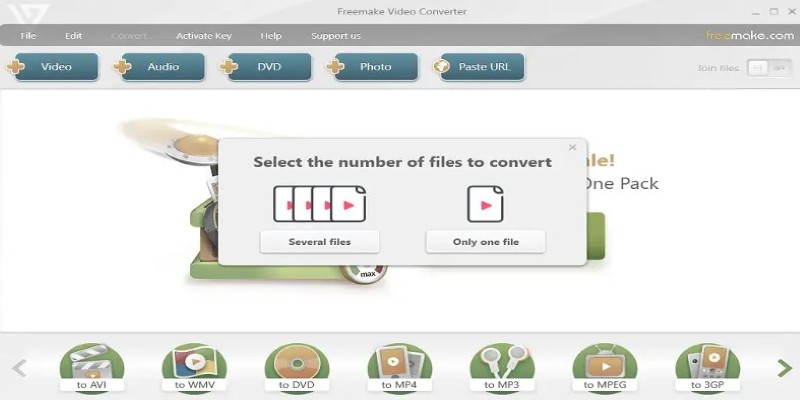
Freemake used to be a favorite, but there’s a catch—it slaps a big watermark unless you upgrade. However, older versions sometimes work without this issue. It supports MKV to WMV with decent quality and is easy to use. If you're okay with a watermark or find an older clean build, it’s still worth a look.
Format Factory
Format Factory is a solid desktop tool that covers just about every video format you’ll run into. It handles MKV to WMV conversion smoothly and gives you control over bitrate, resolution, and audio settings. It’s ad-supported but doesn’t install junk software or force upgrades. Great for bulk conversion.
VLC Media Player
Most people know VLC as a media player, but it also works as a basic converter. It supports MKV and can export to WMV, although the process isn’t super intuitive. It won’t offer much customization, but it gets the job done if you already have VLC installed and just need a quick conversion.
OnlineConvertFree
If you don’t want to install anything, OnlineConvertFree is clean and minimal. You upload your MKV file, choose WMV as the output, and let it do the job. It works in the browser, so no installation is needed. It does have a file size limit and depends on your internet speed, but for short videos, it's perfect.
CloudConvert
CloudConvert is another browser-based option, but it has more control over output settings like bitrate and frame rate. It's free for up to 25 conversions per day. It works directly from Google Drive or Dropbox, too. The interface is slick and doesn't overwhelm you with settings unless you want them.
Convertio
Convertio is simple and visually clean. Drag your MKV, choose WMV, and wait a bit. The free version handles files up to 100MB. It’s good for quick, one-off tasks and doesn’t force account creation. Just be mindful of privacy if your files are sensitive.
Aconvert
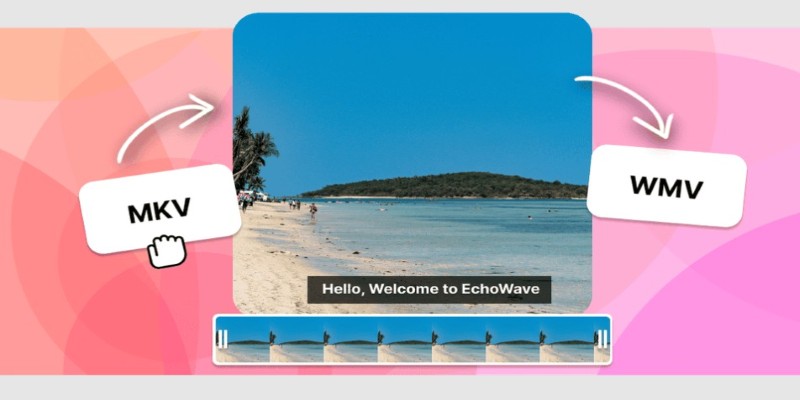
Aconvert lets you convert MKV to WMV directly from your browser or by pasting a URL. It doesn’t have the bells and whistles, but that’s what makes it appealing. Upload, click convert, and download the WMV. It also lets you tweak output resolution and bitrate.
Prism Video Converter
Prism by NCH Software is a desktop tool with a very old-school interface. It supports WMV as a primary format and handles MKV quite well. The free version is enough for personal use. It’s not the flashiest, but it’s stable and doesn’t overload your PC.
How to Use Any Video Converter (AVC Free) for MKV to WMV?
If you’re looking for the easiest and most reliable option without any file size drama or pop-up overload, Any Video Converter Free is one of the best. It’s lightweight, and the interface is made for people who just want to get it done.
First, download and install AVC Free from the official site. Open the software, and you'll see a clear "Add Video(s)" button on the top left. Click it and choose your MKV file. After the file loads, go to the format dropdown and select "Custom WMV Movie (*.wmv).” You can also adjust resolution, frame rate, and audio bitrate using the basic options on the right panel. For most users, the default settings work fine.
Then hit the “Convert Now!” button at the top. The software processes your video and shows a progress bar. Once done, you’ll find the WMV version in the output folder (usually under “Videos” unless you changed it). That’s it—no setup wizards, no nagging upgrades, just click and go.
Conclusion
You don’t need to stress over video formats. Changing an MKV file to WMV is simpler than it sounds, and there’s no need for a tech background to pull it off. Whether you’re prepping a file for editing, sharing, or playback on a specific device, the process can be smooth if you’ve got the right approach. A few clicks, some basic settings, and you're done. Keep things simple, focus on what works for your setup, and you'll have your video ready in no time, without wasting hours figuring it out.
Advertisement
Related Articles

Step-by-Step Guide to Making a Boomerang Video on Snapchat

How to Edit Vertical Videos in iMovie: Step-by-Step Tutorial

Master the Art of Drawing on Videos with Step-by-Step Tutorials
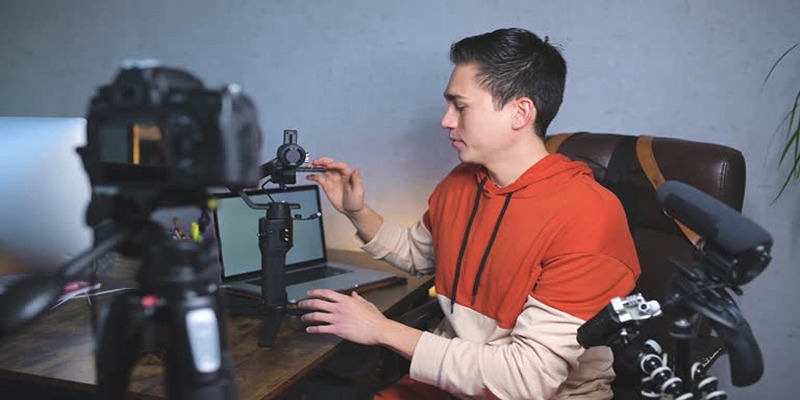
Top 5 Free Video Enhancers to Instantly Boost Video Quality
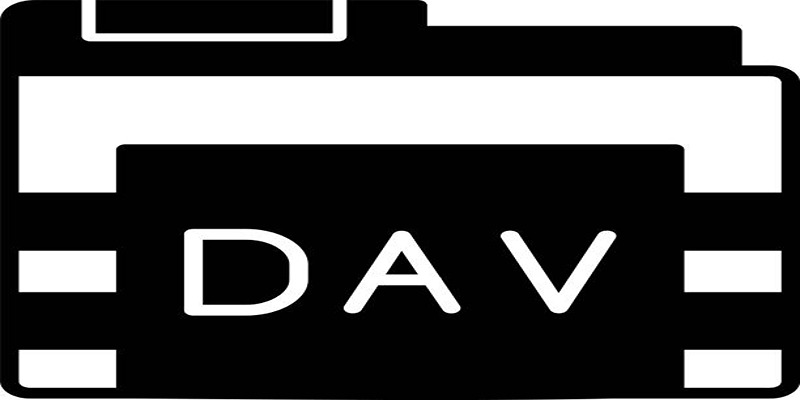
Best DAV File Players to Watch Encrypted Videos on Your PC

Steam Client Update Released to Fix DLC Issues and Improve Stability
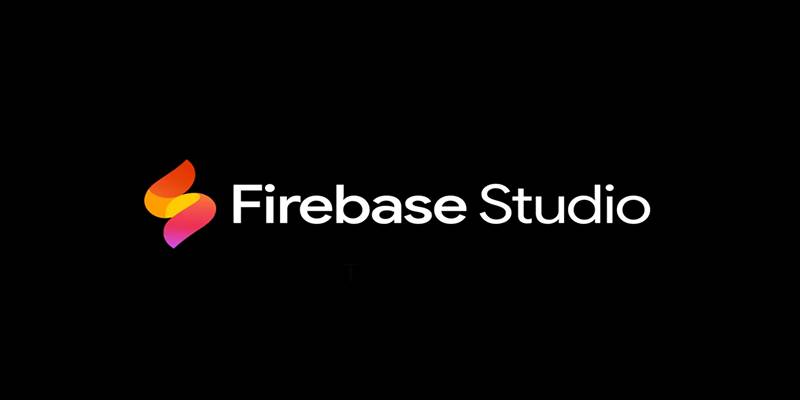
Firebase Studio: Google’s AI-Powered IDE for Cloud App Development
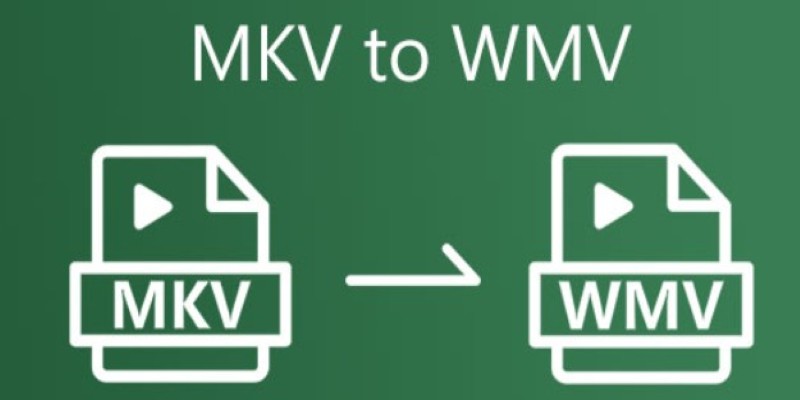
How to Convert MKV to WMV Quickly and for Free

6 Best Tools to Create Stunning Animated Videos with Ease

5 Best Tools to Record High-Quality Valorant Clips Effortlessly
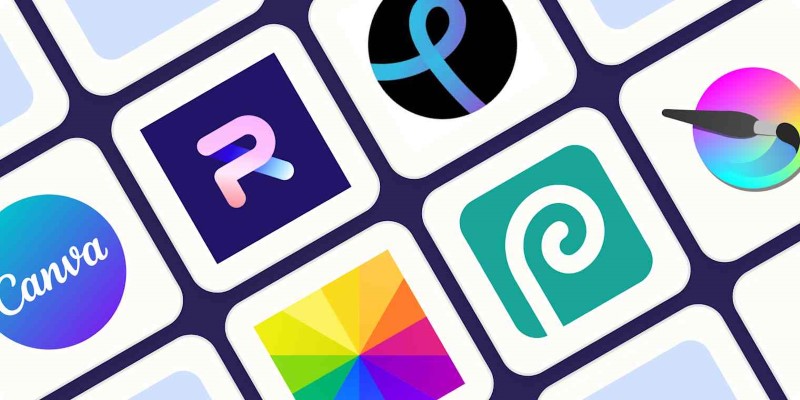
The 8 Best Free Photo Editors in 2025 That Rival Photoshop
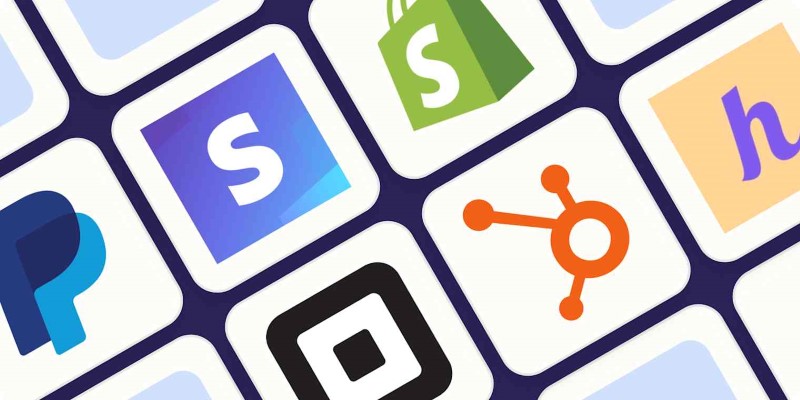
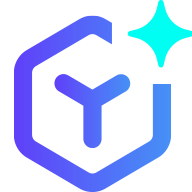 novityinfo
novityinfo