Top 5 Free Video Enhancers to Instantly Boost Video Quality
Advertisement
The process of improving video quality through editing happens without difficulty or cost. Users can find numerous free video enhancers through which they can instantly sharpen their videos while simultaneously increasing brightness and professional appearance. These tools enable users to fix old clips while enhancing clarity and adding special effects that activate the life force of their videos. The guide presents the best five no-cost video enhancers which offer simple operation and remarkable outcomes.
What Is a Video Enhancer?

A video enhancer is a software or tool that helps improve the quality of videos by enhancing certain aspects such as color, sharpness, contrast, and more. These enhancements can make a significant difference in the overall appearance of a video, making it look more professional and polished.
How Does a Video Enhancer Work?
Video enhancers perform analysis through algorithms to evaluate various parts of video content during adjustment processes. The video enhancement process transforms video qualities through modifications of brightness settings as well as saturation boosts and edge sharpening and reduction of noises and blurs. Several video enhancers deliver their software with features for color grading in addition to special effects.
1. Veed.io
Veed.io is a popular online video enhancer that offers a range of features to improve the quality of your videos. One of its key features is the ability to adjust brightness, contrast, and saturation levels with easy-to-use sliders. It also has an automatic color correction feature that can quickly enhance the overall look of your video.
Steps to Enhance Videos Using Veed.io
- Upload your video to Veed.io by clicking on the "Upload" button.
- Once uploaded, you will see a preview of your video on the screen.
- Use the brightness, contrast, and saturation sliders to adjust the levels according to your preference.
- If you want an automatic color correction, click on the "Magic" button and watch as Veed.io enhances your video with just one click.
- You can also apply filters and effects to give your videos a unique look.
- Once you are satisfied with the changes, click on "Apply" to save them.
- Finally, click on "Export" to download your enhanced video.
2. HandBrake
HandBrake is a powerful open-source video encoding tool that includes video-enhancing capabilities. It's perfect for those who need to upscale footage, reduce grain, or apply filters for a cleaner final product. HandBrake supports nearly every video format, making it a flexible solution for different projects.
Steps to Use HandBrake for Video Enhancement
- Download and install HandBrake from the official website.
- Open HandBrake and click on "Open Source" to select your video file.
- On the right-hand side of the interface, under "Presets," choose the preset that best fits your desired output quality.
- If you want to make specific adjustments, such as cropping or adding filters, click on the relevant tabs on the top toolbar.
- Once satisfied with your changes, click on "Start Encode" to process the video with your chosen enhancements.
- After encoding is complete, you can find your enhanced video in the selected destination folder.
3. Clipchamp
Clipchamp brings together video editing and enhancing into an intuitive platform. With tools like color correction and AI-powered resolutions, it’s quite effortless to create professional-quality videos. Whether you need to brighten up dark footage or smooth everything out, Clipchamp has you covered.
Steps to Enhance Videos Using Clipchamp
- Open Clipchamp and create a new project by selecting “Create a Video” from the dashboard.
- Upload the video you want to enhance by dragging it into the media library or selecting “Import” and browsing your files.
- Drag the video from the media library onto the timeline at the bottom of the screen.
- Use the editing tools to enhance your video. For example, adjust brightness, contrast, and saturation using the “Color” settings or stabilize shaky footage using available AI-powered features.
- Experiment with additional tools like filters, transitions, and text overlays to further refine the video’s quality and appeal.
- Once your enhancements are complete, select “Export” in the top-right corner and choose your desired resolution before saving the video.
4. iMovie (MacOS)
For Mac users, iMovie is a fantastic free tool for video enhancement. While it shines as a video editor, it’s also packed with video-enhancing features like advanced filters, stabilization for shaky footage, and easy-to-use color correction options. You can even adjust lighting and shadows for a cinematic finish.
Steps to Enhance Videos Using iMovie
- Import your video into iMovie by dragging it into the timeline.
- Use the color correction tools to adjust brightness, contrast, and saturation.
- Add filters or stabilize shaky footage as needed.
- Preview your changes, then export the enhanced video in your desired resolution.
5. VSDC Free Video Editor
VSDC is packed with professional-grade video-enhancing features you won’t believe are free. This Windows-based software helps you stabilize shaky footage, tweak color curves, reduce noise, and even upscale resolutions. It’s perfect for content creators who want both power and flexibility.
Steps to Enhance Videos Using VSDC:
- Import your video into the VSDC timeline.
- Use the stabilization tool to fix shaky footage.
- Adjust brightness, contrast, and color curves as needed.
- Apply noise reduction for cleaner audio and visuals.
- Export the enhanced video in your preferred format.
How to Choose the Right Video Enhancer for You

The "right" enhancer depends on your unique needs and skill set. Here’s what to consider before downloading or working online:
- Ease of Use: Are you looking for something beginner-friendly (e.g., Veed.io, iMovie) or a more advanced tool (e.g., VSDC, HandBrake)?
- Features: Determine what you need most—resolution boosting, color correction, or noise reduction. Some tools even bundle several features together.
- Platform Compatibility: Ensure the software works on your device (Windows, Mac, or browser-based).
- Export Limitations: Watch out for watermarks or low-quality exports on free plans.
Final Thoughts
Choosing the right video enhancer can make a significant difference in elevating the quality of your videos without breaking the bank. The top five free video enhancers each bring unique strengths to the table, catering to a variety of user needs—whether it's ease of use, advanced features, or platform compatibility. By assessing your specific requirements and exploring these tools, you can seamlessly enhance your video quality and create stunning, polished content.
On this page
What Is a Video Enhancer? How Does a Video Enhancer Work? 1. Veed.io Steps to Enhance Videos Using Veed.io 2. HandBrake Steps to Use HandBrake for Video Enhancement 3. Clipchamp Steps to Enhance Videos Using Clipchamp 4. iMovie (MacOS) Steps to Enhance Videos Using iMovie 5. VSDC Free Video Editor Steps to Enhance Videos Using VSDC: How to Choose the Right Video Enhancer for You Final ThoughtsAdvertisement
Related Articles

Stellar Repair for Video Review: Features, Price, and Top Alternatives

6 Best Tools to Create Stunning Animated Videos with Ease

Step-by-Step Guide to Making a Boomerang Video on Snapchat
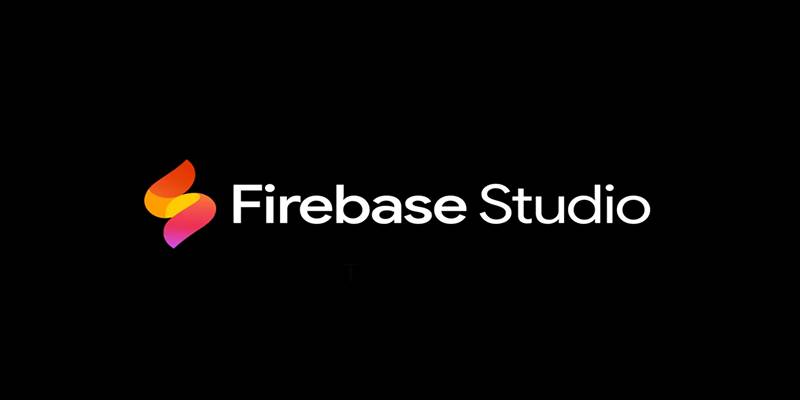
Firebase Studio: Google’s AI-Powered IDE for Cloud App Development

Master the Art of Drawing on Videos with Step-by-Step Tutorials

How to Fix Blurry Videos Sent to You and Improve Video Clarity

Top Free CRM Software in 2025 to Organize and Grow Your Business

What Makes Generative AI by Getty Images The Best AI Image Generator for Businesses?

2025's Top Screen Recording App Review: iTop Screen Recorder
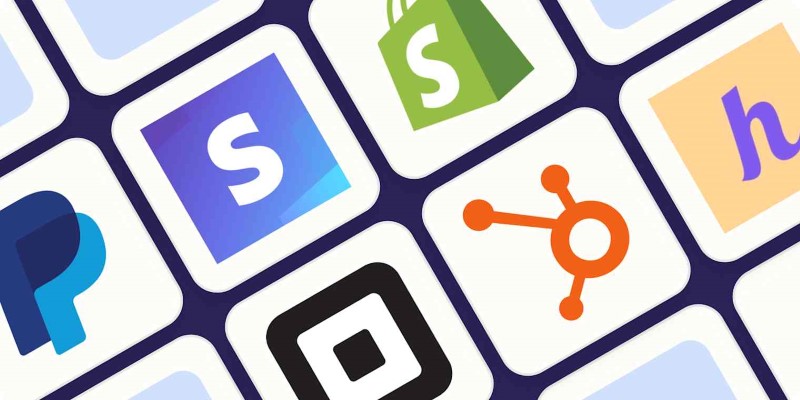
The 6 Best Payment Processing Platforms in 2025 for Smooth, Secure Transactions

How to Create a Fake FaceTime Call to Prank Your Friends

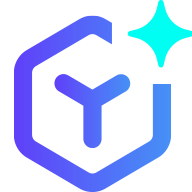 novityinfo
novityinfo