Best Tools to Compress Videos for Discord Effortlessly
Advertisement
When it comes to connecting with friends, teammates, or communities on Discord, sharing videos can elevate conversations. But here’s the catch: Discord’s free plan limits file sizes to a measly 8MB, and even Nitro users (Discord’s premium offering) cap out at 50MB. For today’s high-resolution videos, these limits can feel near impossible to work with. This guide explores the best tools to compress videos for Discord and offers solutions that balance speed, simplicity, and output quality.
Why Compress Videos for Discord?

Discord has become one of the most popular platforms for communication, whether you're a gamer, part of a work team, or a member of a niche community. Video sharing is common, but its limitations, like file size caps, often lead to frustration.
Compressing videos ensures:
- Quick Uploads: Compressed files are smaller, making uploads faster, even with a spotty internet connection.
- Compatibility: Smaller files reduce playback errors and maintain compatibility across devices.
- Preserved Quality: The right tools can shrink file size while keeping your videos clear and enjoyable.
What to Look for in a Video Compression Tool
When choosing a video compression tool, focus on these factors:
- Ease of Use: Look for tools with a beginner-friendly interface.
- Compression Speed: Faster tools save time, especially if you’re compressing large files.
- Output Quality: Ensure your videos retain clarity after compression.
- Customizable Settings: Advanced features like resolution control, bitrate adjustments, and file format support can offer more precision.
- Cross-Platform Availability: Decide if you need a desktop app, online tool, or mobile solution based on your preferences.
The Best Tools to Compress Videos for Discord
1. HandBrake
HandBrake is a free, open-source video transcoder often celebrated for its robust features. With it, you can convert videos to smaller file sizes by adjusting codecs, resolutions, and more.
Key Features:
- Support for popular video formats like MP4 and MKV
- Customizable bitrate and frame rate settings
- Ability to apply video filters (e.g., cropping and scaling)
How to Use It for Discord:
- Import your video into HandBrake.
- Select the "Fast 720p30" preset if you're aiming for a balance of quality and size.
- Adjust the bitrate to ensure your file meets Discord's size limits.
- Export and upload!
2. Clideo
Clideo is perfect for anyone looking for an easy, no-fuss solution. This fully web-based tool allows users to upload their videos, compress them, and download optimized files within minutes.
Key Features:
- Supports all major video file formats (MP4, MOV, AVI, etc.)
- Drag-and-drop simplicity for compression
- Automatically optimizes the final file size
How to Use It for Discord:
- Visit the Clideo website.
- Upload your video, and Clideo automatically compresses your file.
- Download the finished product and share it on Discord.
3. Kapwing
Kapwing is a versatile online video editor that also includes video compression tools. It’s a go-to for anyone looking to make quick edits while ensuring reduced file sizes for Discord.
Key Features:
- Resize or crop videos for smaller dimensions
- Add subtitles, filters, and even music before compressing
- Export directly in Discord-compatible formats
How to Use It for Discord:
- Go to the Kapwing Video Resizer tool.
- Upload your video, choose Discord's 720p format, and compress.
- Save your compressed video, ready for a lightning-fast Discord upload.
4. VLC Media Player
Most people know VLC as a reliable media player, but it also features built-in video compression tools. It’s a handy option if you already use VLC and want to compress videos without downloading additional software.
Key Features:
- Compress by converting videos to smaller file formats
- Options to resize frame rates and resolutions
- Minimal learning curve for compression tasks
How to Use It for Discord:
- Open VLC and click Media > Convert/Save.
- Import your video, then select a smaller video format (e.g., H.264).
- Adjust the resolution and bitrate for further compression before exporting.
5. VideoCompress App
For Android users, VideoCompress is an excellent app to compress videos directly from your smartphone. With an intuitive design, it’s ideal for quickly uploading videos to Discord without needing a computer.
Key Features:
- Ability to compress, trim, and resize videos
- Easy preview feature to view quality before saving
- Custom compression levels depending on your file size needs
How to Use It for Discord:
- Download VideoCompress from the Google Play Store.
- Select your video file and choose the compression level.
- Save the finished file and upload to Discord!
6. Compress Videos & Resize
For iOS users, Compress Videos & Resize is a powerful option. The app allows you to compress video files directly on your phone in just a few taps, perfect for Discord sharing.
Key Features:
- Adjustable compression settings while previewing file size
- Batch compression for multiple videos
- Compatible with any video file type stored on your iPhone
How to Use It for Discord:
- Download Compress Videos & Resize from the App Store.
- Select the videos you want to compress, adjust settings, and save.
- Share the optimized file on Discord.
Pro Tips for Seamless Video Compression

Here are a few bonus tips to make your video compression experience effortless:
- Choose the Right Format: Discord supports MP4 and WebM files best. Always convert your videos into these formats for smooth uploads.
- Target 720p Resolution: Scale down to 1280x720 (720p) for a good balance of quality and reduced file size.
- Batch Compress for Efficiency: If you have multiple videos, select tools that offer batch processing to save time.
- Double Check File Limits: Verify that your final video size meets Discord’s 8MB (or 50MB for Nitro users) requirement to avoid upload errors.
Conclusion
Compressing videos for Discord may seem like an extra step, but the payoff is worth it. Whether you're sharing a hilarious meme, a heartfelt moment, or a professional showcase, ensuring your videos are optimized means a smoother ride for both you and your audience. The tools listed here balance simplicity, speed, and quality, giving you options no matter your tech skill level.
On this page
Why Compress Videos for Discord? What to Look for in a Video Compression Tool The Best Tools to Compress Videos for Discord 1. HandBrake Key Features: How to Use It for Discord: 2. Clideo Key Features: How to Use It for Discord: 3. Kapwing Key Features: How to Use It for Discord: 4. VLC Media Player Key Features: How to Use It for Discord: 5. VideoCompress App Key Features: How to Use It for Discord: 6. Compress Videos & Resize Key Features: How to Use It for Discord: Pro Tips for Seamless Video Compression ConclusionAdvertisement
Related Articles

7 Best Tools to Reduce Video Noise and Enhance Clarity

Step-by-Step Guide to Reversing Videos on Android Easily

5 Best 4K UHD Media Players for Windows PC and Mac in 2025

6 Best Platforms to Watch Anime and Cartoons Without an Account
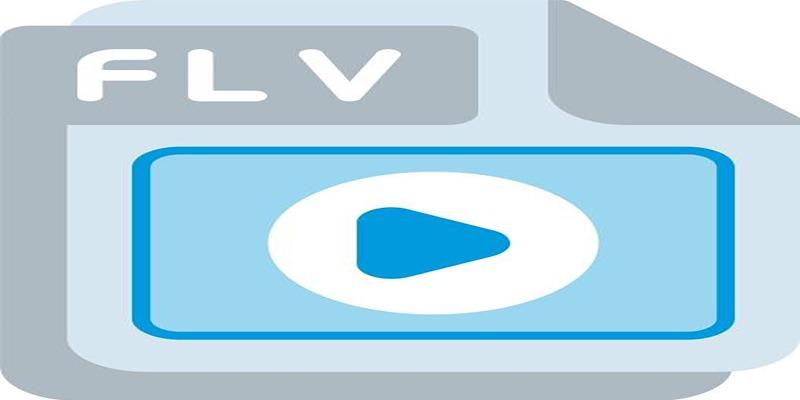
Effortless Ways to Convert FLV to iPad Air Pro mini Friendly Format
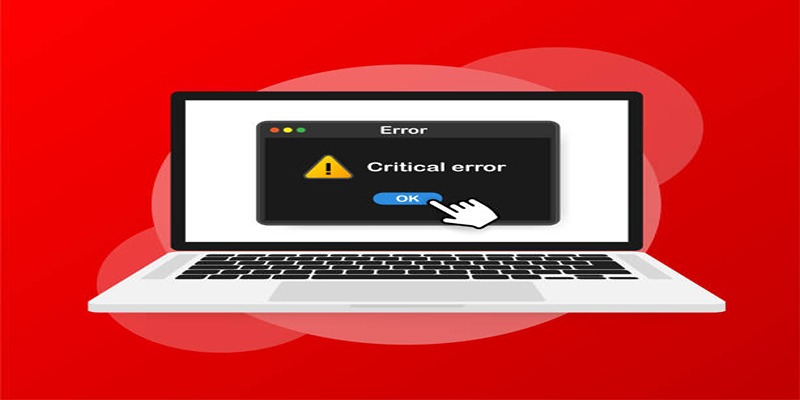
How to Fix Corrupted Videos on Windows: A Step-by-Step Guide

How to Fix Blurry Videos Sent to You and Improve Video Clarity

What Makes Generative AI by Getty Images The Best AI Image Generator for Businesses?

How to Convert M3U8 to MP4 Using VLC and Other Tools

Fix Your Videos Fast with These Top Video Repair Software in 2025
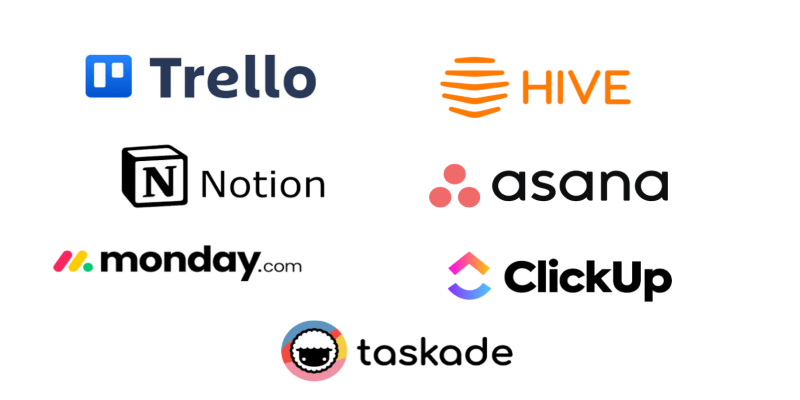
The 6 Best Jira Alternatives in 2025 to Streamline Your Workflow
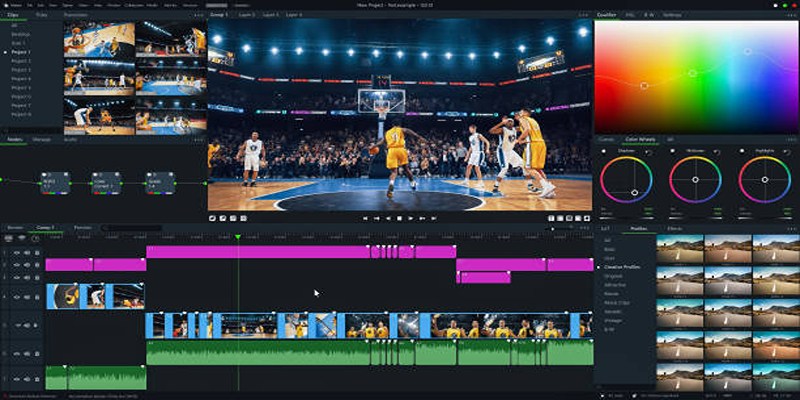
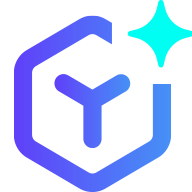 novityinfo
novityinfo