How to Fix Blurry Videos Sent to You and Improve Video Clarity
Advertisement
Blurry videos can be frustrating. Whether it’s a family video that doesn’t come through clearly or a tutorial you’re trying to follow, poor video quality can ruin the experience. But the good news is, many times, you can improve the clarity of blurry videos with a little effort and the right tools. If you’ve been stuck wondering how to fix blurry videos or enhance overall video quality, this guide will take you through actionable steps and solutions to get sharper and clearer visuals.
Why Are Videos Blurry When Sent?
Here are some common reasons why videos often lose clarity when they’re sent or shared:
- Compression When Shared Through Apps: Popular messaging platforms like WhatsApp, Facebook Messenger, and Instagram compress videos to save bandwidth, resulting in lower video quality. Compression reduces the file size, but the visual resolution suffers as a consequence.
- Poor Camera Settings: If the original video was recorded under poor lighting conditions or with incorrect camera settings (such as low resolution), it’s likely to appear blurry no matter how it is sent.
- Network Limitations: A weak internet connection can degrade video quality during upload or download. If a video is partially downloaded, its quality can be impacted.
- Viewing on Non-Compatible Devices: Sometimes, videos appear blurry because they’re being played on devices with different screen resolutions.
How to Fix Blurry Videos Sent to You

Whether you’re dealing with videos from friends, colleagues, or your cherished memories, here are practical fixes you can try:
1. Ask for the Original File
The quickest solution is to request the sender to share the original file without compression. To avoid blurry quality:
- Use file-sharing services such as Google Drive, Dropbox, or WeTransfer that preserve video resolution.
- Share the video in its raw format rather than through messaging platforms that reduce quality.
2. Adjust Playback Settings
Sometimes a video might appear blurry due to player settings. Streaming platforms like YouTube, for example, can auto-adjust resolution based on your network. Ensure that the playback quality is set to the video’s maximum resolution by navigating to the quality settings gear icon.
3. Repair Videos with Dedicated Software
Using repair tools designed for fixing video issues can fix blurriness caused by corruption or compression. Some popular options include:
- Wondershare Repairit: Perfect for correcting corrupted or compressed videos.
- Stellar Repair for Video: Helps restore unstable and distorted videos.
- Kernel Video Repair: Known for dealing with videos with broken resolutions.
These tools can restore clarity and prevent playback errors, giving your video a polished appearance.
4. Zoom a Blurry Video Using Editing Tools
If parts of the video are salvageable, advanced editing software like Adobe Premiere Pro or Final Cut Pro can work wonders. Here’s how:
- Scale the resolution of the specific sections causing trouble.
- Apply sharpening filters using the in-app enhancement tools.
For quick and easy video sharpening, try beginner-friendly platforms like iMovie, Kapwing, or Canva.
5. Eliminate Network Issues for Online Videos
If you’re streaming a video and find it blurry, the issue might lie in your network speed. Try these steps:
- Switch to a stronger and stable Wi-Fi connection.
- Close other apps or tabs using bandwidth.
- Pause the video and allow it to buffer fully before replaying.
6. Convert Video Formats
Sometimes, the issue lies in video incompatibility with your media player or device. Re-save or convert the video into smoother formats like MP4 (which is widely supported). Tools like HandBrake and VLC Media Player can help with these conversions.
7. Use AI-Powered Tools for Enhancement
AI-powered platforms can analyze and upscale footage intelligently, restoring lost details. Examples include:
- Topaz Video AI - Enhances clarity while adding detail back into the video.
- DVDFab Enlarger AI - Focuses on boosting low-resolution videos up to 4K clarity.
These tools can be game-changers for improving blurry videos. However, note that they might require a significant investment.
Tips to Prevent Blurry Videos

Avoid blurry videos altogether by following these best practices when capturing and sharing videos:
- Record in High Resolution: Always select the highest video resolution available in your camera settings. For example, use 1080p or 4K for sharper visuals.
- Stabilize Your Camera: Blur often occurs with shaky footage. Use a tripod or stabilizing accessory to ensure smooth, sturdy shots. Many phones also offer built-in stabilization settings for this.
- Share Videos Using Cloud Services: Upload large video files to cloud services like Google Drive or DropBox instead of sharing directly through messaging apps.
- Check Internet Connection Before Sharing: For a seamless sharing experience, ensure your internet connection is stable and has sufficient speed.
- Use Well-Tested Editing Tools: Use tools like Filmora or Premiere Rush to trim and export videos in formats that balance quality and compatibility. These tools ensure high quality without bloating the file sizes.
Conclusion
Fixing blurry videos and improving video clarity involves a combination of careful preparation, the right tools, and practical troubleshooting steps. By starting with high-quality video recordings, ensuring proper settings during file compression, and leveraging reliable editing tools, you can significantly enhance video quality. Additionally, opting for suitable sharing methods and ensuring stable internet connectivity play crucial roles in preserving video clarity.
On this page
Why Are Videos Blurry When Sent? How to Fix Blurry Videos Sent to You 1. Ask for the Original File 2. Adjust Playback Settings 3. Repair Videos with Dedicated Software 4. Zoom a Blurry Video Using Editing Tools 5. Eliminate Network Issues for Online Videos 6. Convert Video Formats 7. Use AI-Powered Tools for Enhancement Tips to Prevent Blurry Videos ConclusionAdvertisement
Related Articles

Why Wondershare RepairIt Stands Out as the Best Video Repair Tool

How to Edit Vertical Videos in iMovie: Step-by-Step Tutorial

5 Best 4K UHD Media Players for Windows PC and Mac in 2025
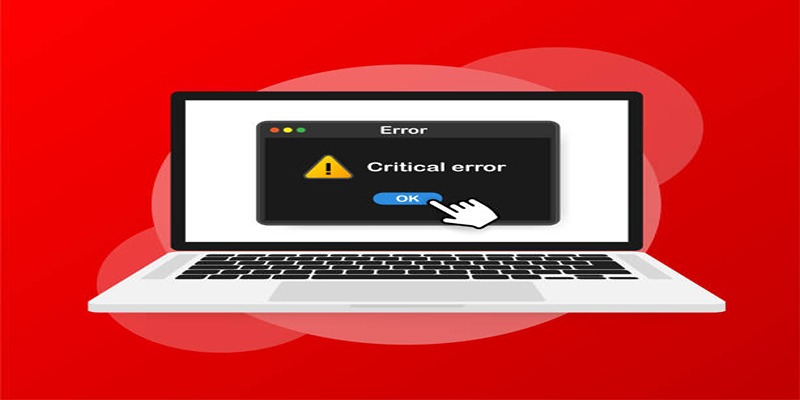
How to Fix Corrupted Videos on Windows: A Step-by-Step Guide

Steam Client Update Released to Fix DLC Issues and Improve Stability

How to Download and Add English Subtitles with Simple Steps

Master the Art of Drawing on Videos with Step-by-Step Tutorials

How to Create a Fake FaceTime Call to Prank Your Friends
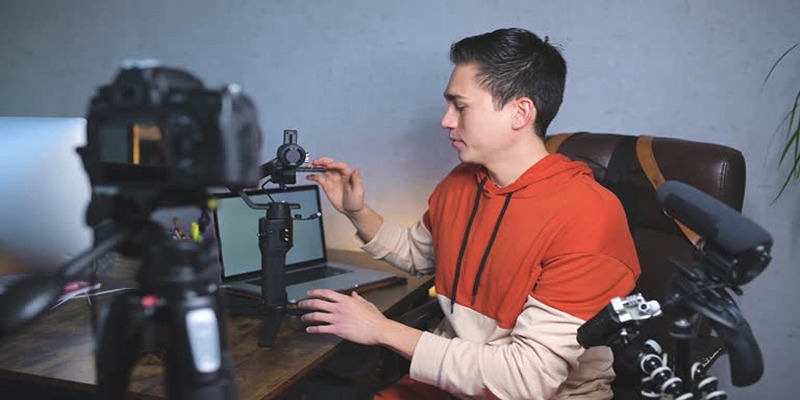
Top 5 Free Video Enhancers to Instantly Boost Video Quality
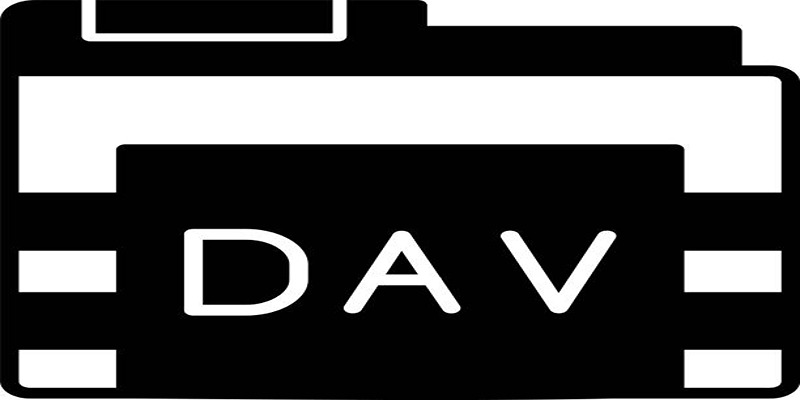
Best DAV File Players to Watch Encrypted Videos on Your PC

Discover the 7 Best Gmail Alternatives in 2025 to Boost Your Email Game

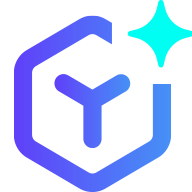 novityinfo
novityinfo