Effortless Ways to Convert FLV to iPad Air Pro mini Friendly Format
Advertisement
Struggling to play FLV videos on your iPad? You’re not alone—FLV files aren’t supported on any iPad model, including the Air, Pro, or mini. This guide will show you how to quickly convert FLV files to iPad-friendly formats like MP4 using easy tools and methods. Enjoy seamless playback, better organization, and the freedom to watch your favorite videos anytime, anywhere.
What is an FLV file

FLV, short for Flash Video, was once the default for streaming content across the Internet. Sites like YouTube and Hulu made it famous, but most modern devices and browsers have moved to more versatile formats like MP4 due to Flash's decline in security and support.
Why iPads struggle with FLV
Apple made a clear stance early on by not supporting Adobe Flash or FLV files on its devices, including iPads. Instead, Apple favors modern, efficient codecs such as H.264/AAC in MP4, MOV, or M4V containers. These formats balance high quality with small file sizes and wide compatibility.
If you want to play FLV videos on any iPad Air, Pro, or mini, you'll first need to convert them to a compatible format.
Compatible Video Formats for iPad
Before converting your videos, it helps to know which formats your device supports. The iPad (all models) plays videos encoded as:
- MP4 (using H.264 or HEVC codec)
- MOV
- M4V
If your video is in FLV, WMV, AVI, or another format, you'll need to convert it to one of these.
How to Convert FLV to iPad Friendly Format
There are several convenient ways to convert FLV files for use on your iPad. Below are the most effective ones, with step-by-step instructions.
Using Free Online Video Converters
Online converters are perfect for quick, one-off conversions. They don't require downloads, and most work with any browser.
How to use an online converter
- Visit a trusted website: Try tools like CloudConvert, Online-Convert, or Zamzar.
- Upload your FLV file: Drop your FLV file here or click to upload it for conversion.
- Choose the output format: Select MP4 (H.264/AAC) for best compatibility with iPad.
- Convert and download: Click 'Convert,' wait for processing, then download your new file.
- Transfer to your iPad: Use AirDrop, iCloud Drive, Dropbox, or connect via USB and transfer with iTunes or Finder.
Benefits:
- No need to install anything
- Great for small files
Drawbacks:
- File size limits (usually up to 100–200 MB per file)
- Requires a good internet connection
- Not ideal for sensitive or private videos
Using Desktop Software (Windows & macOS)
For larger files, batch conversions, or regular use, desktop converters offer more power and flexibility.
Popular desktop converters
- HandBrake (free, open-source): Available for Windows, Mac, and Linux.
- VLC Media Player (free): Besides playing almost anything, VLC can convert files too.
- Freemake Video Converter (Windows, free with paid features): User-friendly for beginners.
Step-by-step with HandBrake
- Download and install HandBrake
- Open HandBrake and choose your FLV file
- Pick a preset for iPad
- HandBrake offers ""Apple 720p30 Surround"" or ""Apple 1080p30 Surround"" presets.
- Adjust video settings if needed
- Ensure video codec is H.264 (x264), audio is AAC, and container is MP4.
- Click Start Encode
- Transfer the resulting MP4 to your iPad
Benefits:
- Handles multiple files at once
- Control over resolution, bitrate, and audio
- No file size restrictions
- Safer for private videos
Drawbacks:
- Slight learning curve
- Software download required
Mobile Apps That Convert Video
Yes, you can even convert files directly on your iPad with an app from the App Store. Options include:
How to Use Video Converter by Float Tech
- Download and Install the App: Search for "Video Converter by Float Tech" in the App Store. Download and install the app on your iPad.
- Import Your Video File: Open the app and select the option to import a file. You can choose videos stored on your iPad or import them from cloud storage services like iCloud, Google Drive, or Dropbox.
- Choose Output Format: After importing your video, select the desired output format. Options typically include MP4, MOV, or other commonly used formats.
- Start the Conversion: Tap the "Convert" button to begin the process. The app will process your file, which may take a few minutes depending on the video size and chosen settings.
- Save or Share the Converted File: Once the conversion is complete, save the new file to your iPad or directly share it via email, messaging apps, or upload it to a cloud service.
Benefits of Video Converter by Float Tech:
- Easy-to-use interface
- Quick processing times
- Supports a wide range of input and output formats
- Integrated sharing options
Tips for the Best Results
- Choose the right resolution: An iPad Air or Pro handles up to 4K, but for basic viewing, 1080p or 720p saves space.
- Watch bitrate: Stay under 5,000 kbps for smooth playback and manageable file sizes.
- Keep subtitles: If your FLV has subtitles embedded, look for conversion options to retain or extract them.
- Batch conversion: Converting several files? Use desktop software like HandBrake or VLC.
- Audio sync: Sometimes, audio can get out of sync after conversion. Run a quick test on your iPad before transferring a big batch.
Troubleshooting Failures
My converted video won’t play
- Double-check that the video uses the H.264 codec and AAC audio in an MP4 container.
- Try another converter if problems persist.
Files are too large for the iPad
- Lower the resolution and bitrate when converting.
- Compress files with HandBrake’s options for “Web Optimized” or “Fast 1080p30”.
No sound after transferring
- Set the audio codec to AAC or MP3.
- Mono or stereo works best for iPad speakers.
How to Optimize for Apple’s TV App

Apple’s TV app only shows videos in certain folders (like your standard “Movies” or “TV Shows” libraries in the Apple TV app on Mac or Windows). For best integration:
- Name your files as MovieName (Year).mp4 or ShowName S01E01.mp4
- Add basic metadata if you’re a stickler for organization (tools like MetaZ or iFlicks can help)
Final Thoughts
Converting FLV files for your iPad Air, Pro, or mini is easy with the right tools. Use online converters for small files, desktop software for bulk transfers, or mobile apps for quick edits. With a few steps, you’ll be enjoying your videos on the go. Need help? Check out detailed guides and tips on Reddit, Apple Support, or YouTube to troubleshoot any issues and make the process seamless.
On this page
What is an FLV file Why iPads struggle with FLV Compatible Video Formats for iPad How to Convert FLV to iPad Friendly Format Using Free Online Video Converters How to use an online converter Using Desktop Software (Windows & macOS) Popular desktop converters Step-by-step with HandBrake Mobile Apps That Convert Video How to Use Video Converter by Float Tech Tips for the Best Results Troubleshooting Failures My converted video won’t play Files are too large for the iPad No sound after transferring How to Optimize for Apple’s TV App Final ThoughtsAdvertisement
Related Articles
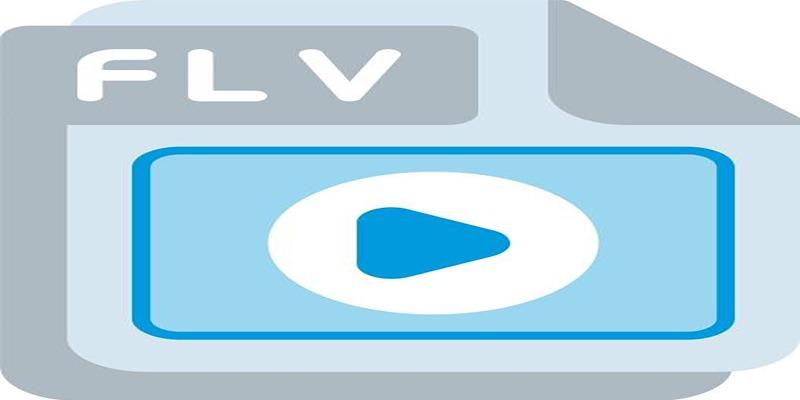
Effortless Ways to Convert FLV to iPad Air Pro mini Friendly Format

6 Best Tools to Create Stunning Animated Videos with Ease

How to Edit Vertical Videos in iMovie: Step-by-Step Tutorial

5 Best Tools to Record High-Quality Valorant Clips Effortlessly
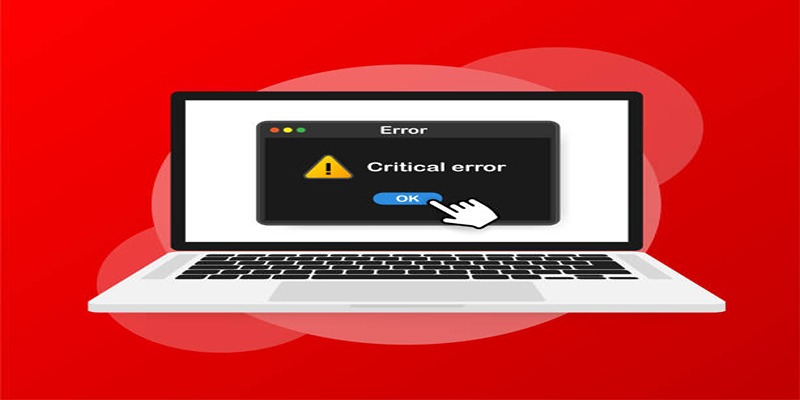
How to Fix Corrupted Videos on Windows: A Step-by-Step Guide

Simple Steps to Fix Pixelated and Grainy Videos on Windows

Why Wondershare RepairIt Stands Out as the Best Video Repair Tool

How to Convert M3U8 to MP4 Using VLC and Other Tools

Step-by-Step Guide to Making a Boomerang Video on Snapchat

Fix Your Videos Fast with These Top Video Repair Software in 2025

Steam Client Update Released to Fix DLC Issues and Improve Stability

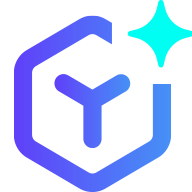 novityinfo
novityinfo