How to Convert M3U8 to MP4 Using VLC and Other Tools
Advertisement
The process to transfer M3U8 files into MP4 format remains straightforward when you choose appropriate conversion software. M3U8 files serve primarily as streaming video content while MP4 stands as a preferred video format which many devices can handle. This guideline demonstrates a direct process to convert M3U8 to MP4 using VLC Media Player alongside dependable tools that enable simple offline video storage and playback.
What Is an M3U8 File?

M3U8 files are UTF-8 encoded media playlist files commonly used for HTTP Live Streaming (HLS). Instead of storing actual video or audio content, they contain information such as media URLs or file paths used to stream the content. While this format is ideal for streaming over the web, it’s not as versatile as MP4, a widely compatible format that supports offline playback on virtually any device.
Why Convert M3U8 to MP4?
Here are some key reasons to convert M3U8 files to MP4:
- Offline Access: MP4 files allow you to watch your content without an active internet connection.
- Device Compatibility: Unlike M3U8, MP4 is supported by most devices and media players.
- Ease of Editing: MP4 files can be easily imported into video editing software for post-production.
- Archiving: MP4 is one of the most commonly used formats for archiving media due to its broad support and efficiency.
If any of these reasons resonate with you, read on to learn how you can perform the conversion.
How to Convert M3U8 to MP4 Using VLC Media Player
VLC Media Player is a free and open-source media player capable of handling an impressive array of file formats. Its built-in file conversion tool allows you to easily transform M3U8 files into MP4. Follow these steps:
Step 1. Download and Install VLC Media Player
If VLC isn’t already installed on your computer, you can download it from the official website (Videolan.org). Make sure to get the latest version for the best results.
Step 2. Launch VLC and Open the Conversion Tool
- Open VLC Media Player.
- Click on "Media" in the top menu and select "Convert/Save" from the dropdown menu.
Step 3. Add Your M3U8 File
- Under the "File" tab in the "Open Media" window, click on "Add" to select your M3U8 file.
- Ensure that the file path or URL in the playlist is accurate, as VLC will need this to access the media.
Step 4. Configure Conversion Settings
- Click the "Convert/Save" button at the bottom of the "Open Media" window.
- Choose a destination file by clicking "Browse" and setting an output path with an .mp4 extension.
- Select "Video - H.264 + MP3 (MP4)" as the profile from the dropdown.
Step 5. Start the Conversion
- Click "Start" to begin the conversion process. VLC will now transform the M3U8 stream into an MP4 file at your chosen output location.
- The process may take some time depending on the length and size of your media.
And that’s it! You’ll have your M3U8 file ready to watch as an MP4.
Alternative Tools for Converting M3U8 to MP4
While VLC is a fantastic option, it isn’t the only tool available. Here are a few other methods for converting M3U8 to MP4:
1. FFmpeg
FFmpeg is a powerful command-line tool for handling multimedia data. It’s lightweight and highly customizable, making it ideal for advanced users.
How to Convert M3U8 to MP4 Using FFmpeg:
- Download and install FFmpeg from the official website (FFmpeg.org).
- Open the command prompt (Windows) or terminal (Mac/Linux).
- Enter the following command:
```ffmpeg -i "input.m3u8" -c copy "output.mp4" ```
Replace "input.m3u8" with the file path of your M3U8 file and "output.mp4" with the desired output file name.
- Press Enter. FFmpeg will process the file and output it as an MP4.
2. Online Converters
For users who prefer a simpler solution, online converters like Online-Convert, CloudConvert, and others can be handy.
Steps:
- Visit a reliable M3U8 to MP4 conversion website (e.g., Online-Convert).
- Upload your M3U8 file or paste the URL.
- Choose MP4 as the output format and customize settings if needed.
- Click "Convert" and download the MP4 file once the process is complete.
3. VideoProc Converter
VideoProc Converter is a desktop video processing tool with an easy-to-use graphical interface compatible with both M3U8 and MP4 formats.
Steps:
- Download and install VideoProc Converter (VideoProc Website).
- Open the program and import your M3U8 file.
- Set MP4 as the output format and configure any necessary settings.
- Click "Run" to start the conversion, and your file will save locally.
Important Considerations When Converting M3U8

- Video Quality: When converting M3U8 to MP4, it is important to consider the video quality. If you want a high-quality output, ensure that your settings are configured accordingly.
- Audio Options: Converters allows you to select different audio options when converting M3U8 files. You can choose between keeping the original audio or adding a new one.
- Fast Conversion Speed: Mostly Converter uses advanced hardware acceleration technology to ensure fast and efficient conversion of M3U8 files. This means you can convert your files in a fraction of the time compared to other converters.
- Editing Tools: In addition to converting M3U8 files, some Converters also offers basic editing tools such as trimming, cropping, and adding effects for users who want to customize their videos before converting.
Final Thoughts
Converting M3U8 files to MP4 format can be a straightforward process when using the right tools. VLC Media Player offers a free and reliable method for this conversion, making it accessible even to users with limited technical skills. For those seeking additional features, such as batch conversion, faster speeds, or editing capabilities, dedicated third-party converters provide more advanced options. By understanding your requirements and selecting the appropriate tool, you can efficiently convert M3U8 files while maintaining high video quality.
On this page
What Is an M3U8 File? Why Convert M3U8 to MP4? How to Convert M3U8 to MP4 Using VLC Media Player Step 1. Download and Install VLC Media Player Step 2. Launch VLC and Open the Conversion Tool Step 3. Add Your M3U8 File Step 4. Configure Conversion Settings Step 5. Start the Conversion Alternative Tools for Converting M3U8 to MP4 1. FFmpeg How to Convert M3U8 to MP4 Using FFmpeg: 2. Online Converters Steps: 3. VideoProc Converter Steps: Important Considerations When Converting M3U8 Final ThoughtsAdvertisement
Related Articles
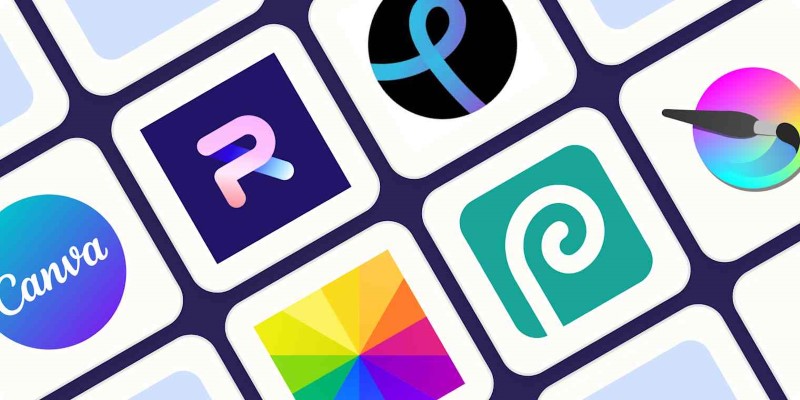
The 8 Best Free Photo Editors in 2025 That Rival Photoshop
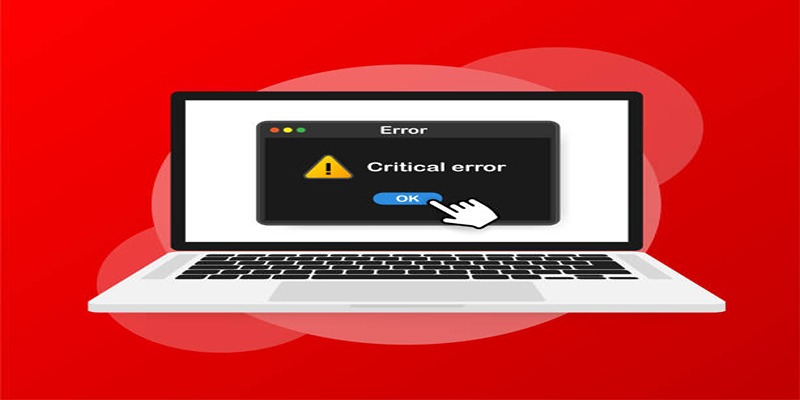
How to Fix Corrupted Videos on Windows: A Step-by-Step Guide

Simple Steps to Fix Pixelated and Grainy Videos on Windows

How to Download and Add English Subtitles with Simple Steps

What Makes Generative AI by Getty Images The Best AI Image Generator for Businesses?

2025's Top Screen Recording App Review: iTop Screen Recorder
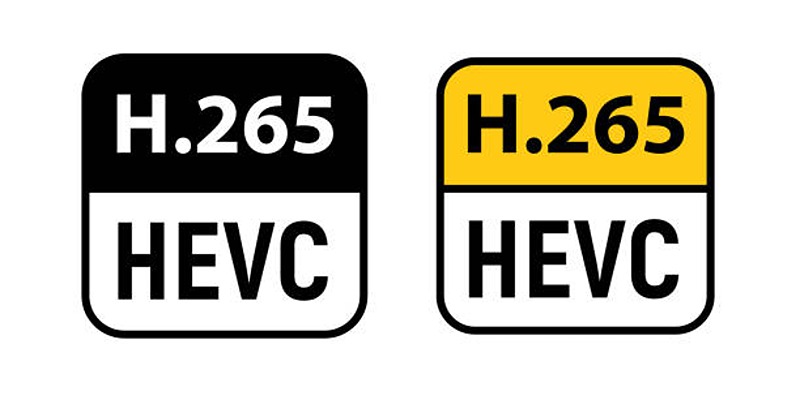
Which Is Better for Compression? A Closer Look at H.264 and H.265
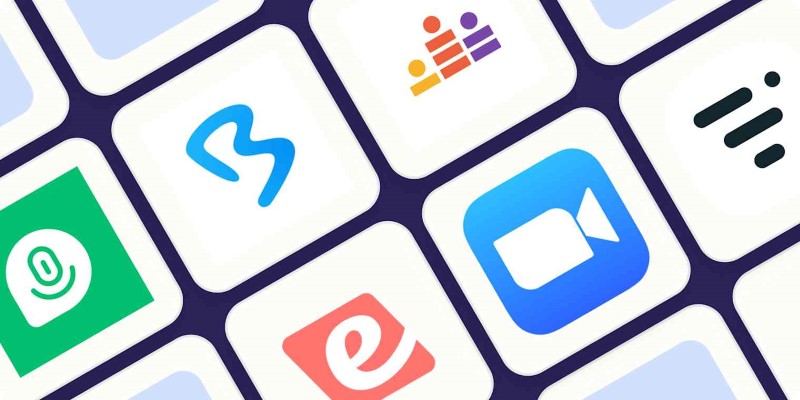
The Best Webinar Software for Marketers in 2025 to Grow Your Audience and ROI

5 Best 4K UHD Media Players for Windows PC and Mac in 2025

Fix Your Videos Fast with These Top Video Repair Software in 2025

5 Best Tools to Record High-Quality Valorant Clips Effortlessly
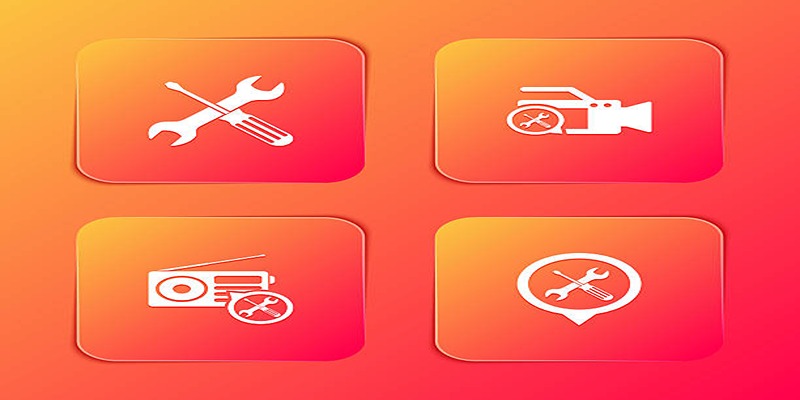
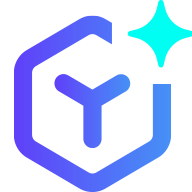 novityinfo
novityinfo