Top 5 Background Noise Removers for Desktop Users
Advertisement
Background noise can be a real productivity killer, especially if you're working remotely, recording audio, or attending virtual meetings. Whether it’s a barking dog, road traffic, or just general office chatter, unwanted noise can dilute your message or distract listeners. This guide breaks down the top five tools, highlighting their features, pros, and cons, so you can find the best fit for your needs.
Why Use a Background Noise Remover?

It’s good to understand why noise removal tools are essential for specific use cases like the following:
- Remote Work: Distractions like typing sounds or background conversations can disrupt virtual meetings.
- Content Creation: Podcasters, YouTubers, and streamers need clean audio to keep their audience engaged.
- Student Life: Study or focus better during online classes by filtering out distracting sounds.
- Client Meetings: Convey professionalism by eliminating distracting background noises in one-on-one or group calls.
These solutions are designed to save time and relieve stress by efficiently delivering clear, distraction-free audio.
1. Krisp
Krisp has quickly established itself as one of the most reliable AI-powered noise-canceling apps. Compatible with desktop applications such as Zoom, Teams, and Slack, Krisp works in real-time to filter out any background noise on both your side and the receiver’s side of the call.
Steps to Use Krisp
- Download Krisp on your desktop or laptop.
- Create a free account.
- Grant microphone and speaker access to the app.
- Select Krisp as your audio input and output device in your call settings.
- Toggle the noise cancellation feature on during your calls.
Krisp offers a free trial with 120 minutes of noise cancellation per week, after which you can choose from various subscription plans based on your usage needs.
2. Adobe Podcast (formerly Project Shasta)
Adobe Podcast’s noise-removal tool is making waves in the audio-editing community. While the platform is marketed as an all-in-one audio editing solution, its AI-powered noise removal is undoubtedly one of its most impressive features.
Steps to Use Adobe Podcast's Noise-Removal Tool
- Upload the audio file you would like to edit. You can also record directly on the platform using a microphone.
- Click on Effects from the menu bar and select Noise Reduction/Restoration from the dropdown list.
- Choose Noise Reduction from the new options that appear.
- Use the sliders under Reduce Noise By, Reduce by %, and Frequency Smoothing to adjust the settings for your audio file.
- Preview your changes by checking the box next to Preview Noise Removal Only and clicking on Play Preview.
- Once satisfied with your changes, click on Apply to save them.
3. NVIDIA RTX Voice
If you own an NVIDIA RTX graphics card, you already have access to one of the most robust noise cancellation solutions available. RTX Voice leverages AI and the processing power of NVIDIA GPUs to remove distracting background sounds in real time.
Steps to Enable and Use NVIDIA RTX Voice
- Make sure you have an NVIDIA RTX graphics card and are using the latest drivers.
- Download and install the NVIDIA Broadcast App from their website.
- Open the app and click on RTX Voice in the bottom left corner.
- Toggle on RTX Voice and choose your microphone input device.
- Adjust the noise suppression level to your preference using the slider.
- Start speaking into your microphone and test out different levels of background noise to see how it affects your voice quality.
- Once satisfied with your settings, click on Apply to save them.
4. Audacity (with Noise Reduction Plugin)
Audacity is a well-known free, open-source audio editing software that has been around for decades. While not equipped for real-time noise cancellation, its built-in Noise Reduction tool excels at cleaning up background distractions in pre-recorded audio.
Steps to Use Audacity's Noise Reduction Tool
- Open Audacity and import the audio file you want to clean up.
- Highlight a portion of the track that contains only background noise, usually at the beginning or end of the recording.
- Navigate to the menu bar and select Effect > Noise Reduction.
- Click on the Get Noise Profile button. This will create a profile of the selected background noise that can be used to remove it from the entire track.
- Select the entire track by pressing Ctrl + A (Windows) or Cmd + A (Mac).
- Go back to Effect > Noise Reduction, and this time click on OK without changing any settings. This will apply the noise reduction effect to the entire track.
- Listen to the track and adjust the settings if necessary. You can also preview the changes by selecting a portion of the audio and clicking on Preview.
- Once you are satisfied with the results, go to File > Save Project As and save it as a separate file.
5. Descript
Descript is another innovative editing software designed for content creators who produce podcast episodes, interviews, or even video explainers. Its noise reduction feature effectively enhances overall audio quality while improving speech clarity.
Steps to Use Noise Reduction in Descript
- Open Descript and import your audio file by clicking on File > Import Files.
- Once the audio is loaded, select the portion where you want to reduce noise and click on Effects from the top toolbar.
- In the effects panel, choose Noise Reduction and adjust the sliders for reduction amount and frequency range according to your preference.
- You can preview the changes by selecting a portion of the audio and clicking on Preview.
- Once you are satisfied with the results, click on Apply to save the changes.
- To apply noise reduction to multiple sections of your audio, simply repeat steps 2-5.
- Finally, save your edited audio file by clicking on File from the top toolbar and selecting Export Audio.
Which Background Noise Remover Should You Choose?

Your ideal tool depends on your use case. Here’s a quick breakdown to help guide your decision-making process:
- For real-time meetings or calls: Krisp or NVIDIA RTX Voice are obvious favorites.
- For podcasters and content creators (post-production use): Adobe Podcast or Descript will be fantastic.
- Budget-friendly: Audacity remains a classic free choice.
Conclusion
When it comes to selecting the best background noise remover for desktop users, it ultimately depends on your specific needs and preferences. Each of the top tools—Krisp, NVIDIA RTX Voice, Adobe Podcast, Descript, and Audacity—offers unique features catering to different use cases, from real-time meetings to post-production editing. Whether you are seeking professional-grade results, a budget-friendly option, or seamless integration into your workflow, these tools provide reliable solutions.
On this page
Why Use a Background Noise Remover? 1. Krisp Steps to Use Krisp 2. Adobe Podcast (formerly Project Shasta) Steps to Use Adobe Podcast's Noise-Removal Tool 3. NVIDIA RTX Voice Steps to Enable and Use NVIDIA RTX Voice 4. Audacity (with Noise Reduction Plugin) Steps to Use Audacity's Noise Reduction Tool 5. Descript Steps to Use Noise Reduction in Descript Which Background Noise Remover Should You Choose? ConclusionAdvertisement
Related Articles

Step-by-Step Guide to Reversing Videos on Android Easily
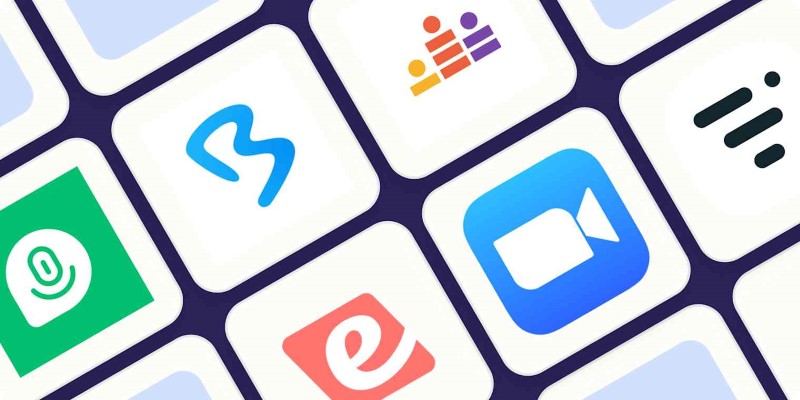
The Best Webinar Software for Marketers in 2025 to Grow Your Audience and ROI

Discover the 7 Best Gmail Alternatives in 2025 to Boost Your Email Game

What Makes Generative AI by Getty Images The Best AI Image Generator for Businesses?
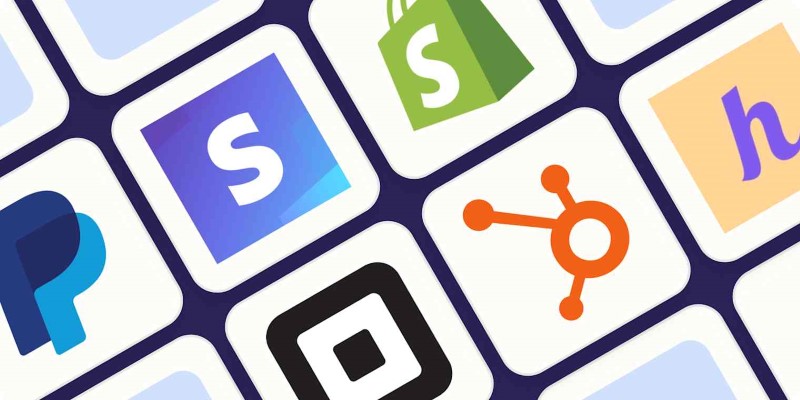
The 6 Best Payment Processing Platforms in 2025 for Smooth, Secure Transactions

6 Best Platforms to Watch Anime and Cartoons Without an Account
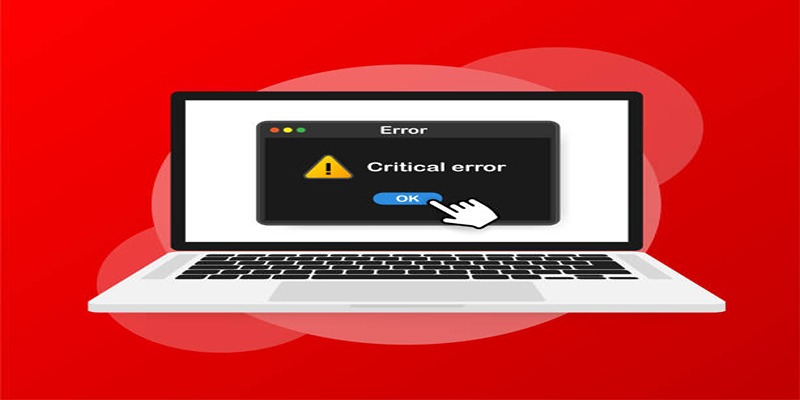
How to Fix Corrupted Videos on Windows: A Step-by-Step Guide
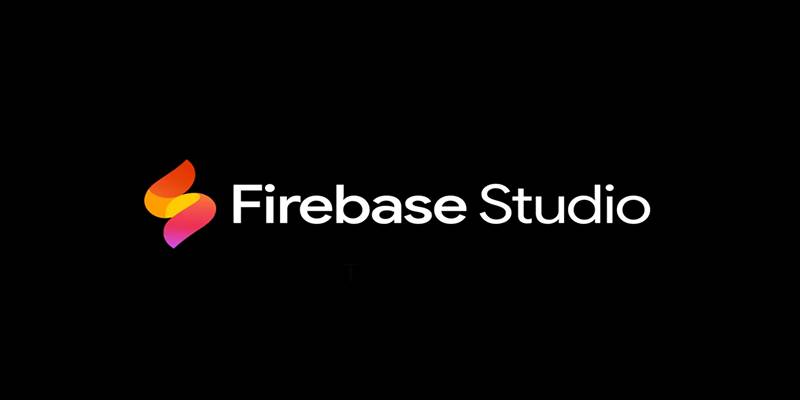
Firebase Studio: Google’s AI-Powered IDE for Cloud App Development

Steam Client Update Released to Fix DLC Issues and Improve Stability

6 Best Tools to Create Stunning Animated Videos with Ease

How to Create a Fake FaceTime Call to Prank Your Friends

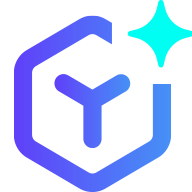 novityinfo
novityinfo